2 The shiny app
2.1 Launching the app
library(bdchecks) # Uplaod package library
runbdchecks() # Launch the app2.2 Data upload
2.2.1 From a local file
A CSV file or a Darwin Core Archive (DwC-A) zip file can be uploaded.
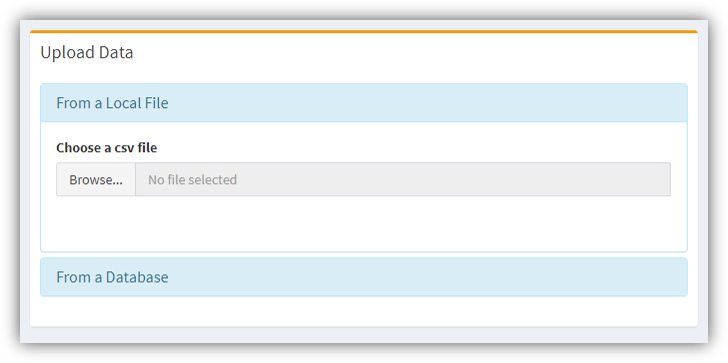
Data upload from a local file
2.2.2 From an online database
Also, data can be retrieved directly from various online biodiversity databases. You need only to:
- Select the database
- Specify the desired scientific name.
- Specify the number of records (upper limit of 50,000).
- Check the box if records must have coordinates.
- Wait for data to be downloaded.
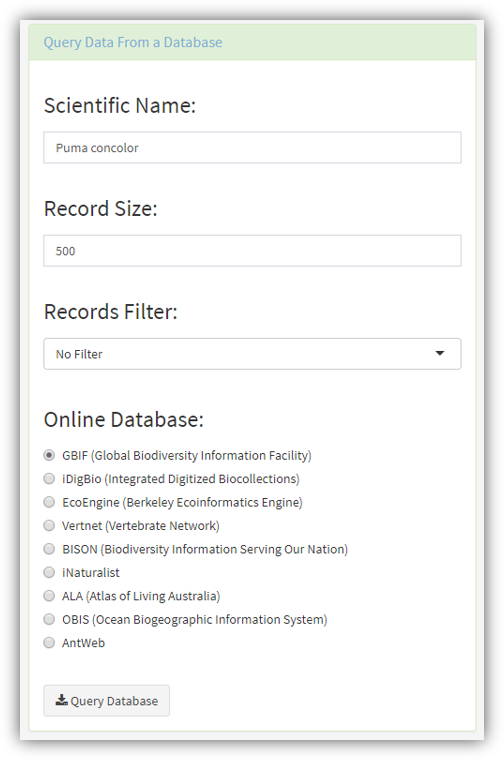
Data upload from online biodiversity databases
2.2.3 Accept dataset
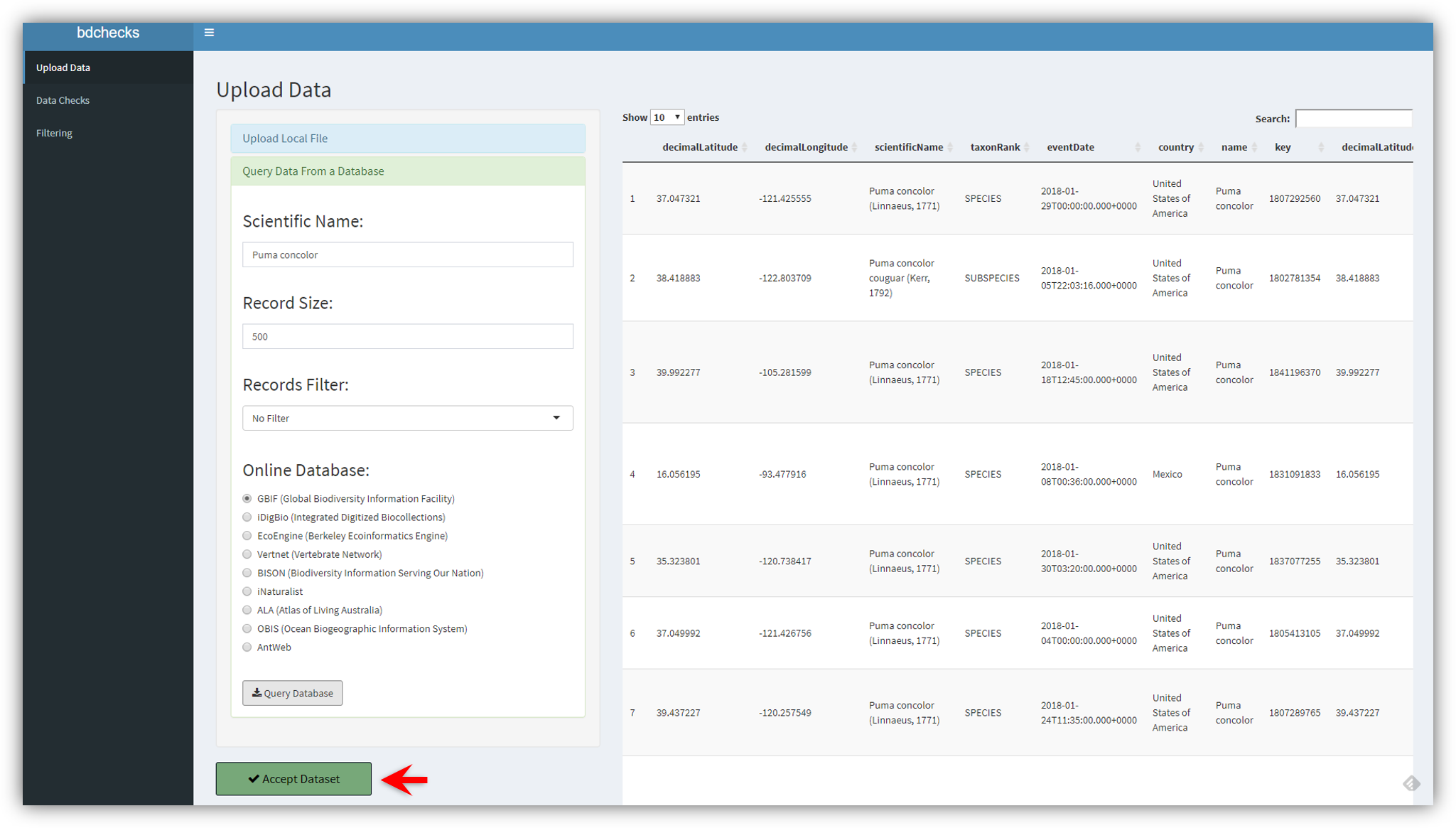
‘Accept dataset’ to move to the next step
2.3 Choose data checks
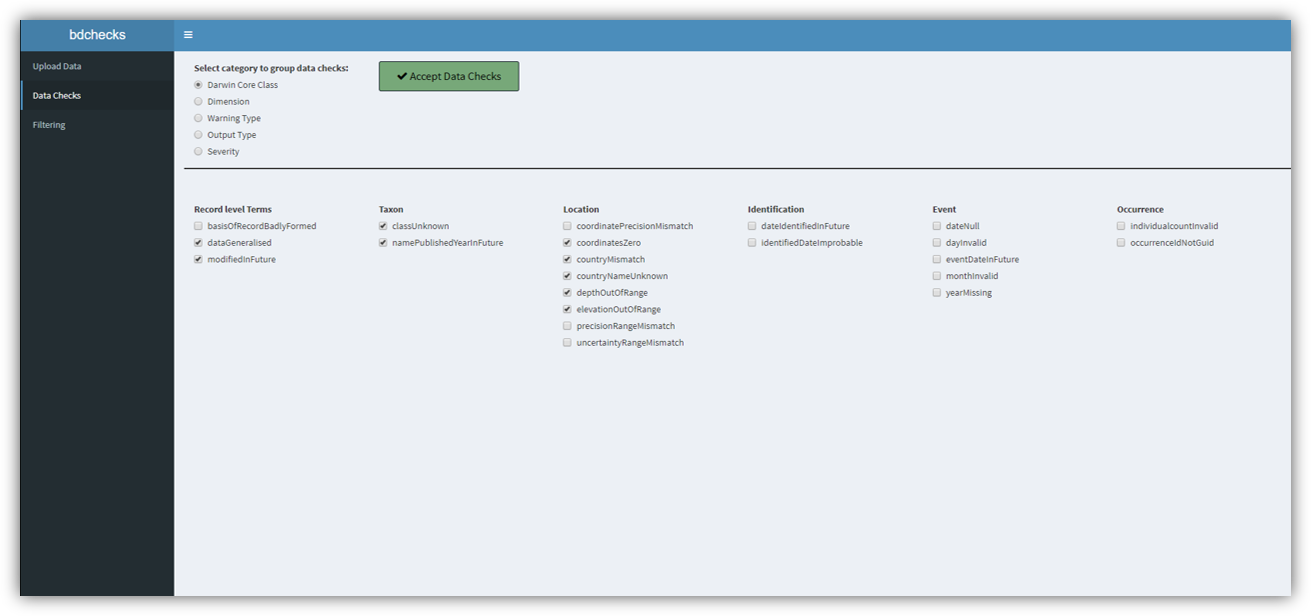
Choose a data check by checking its box
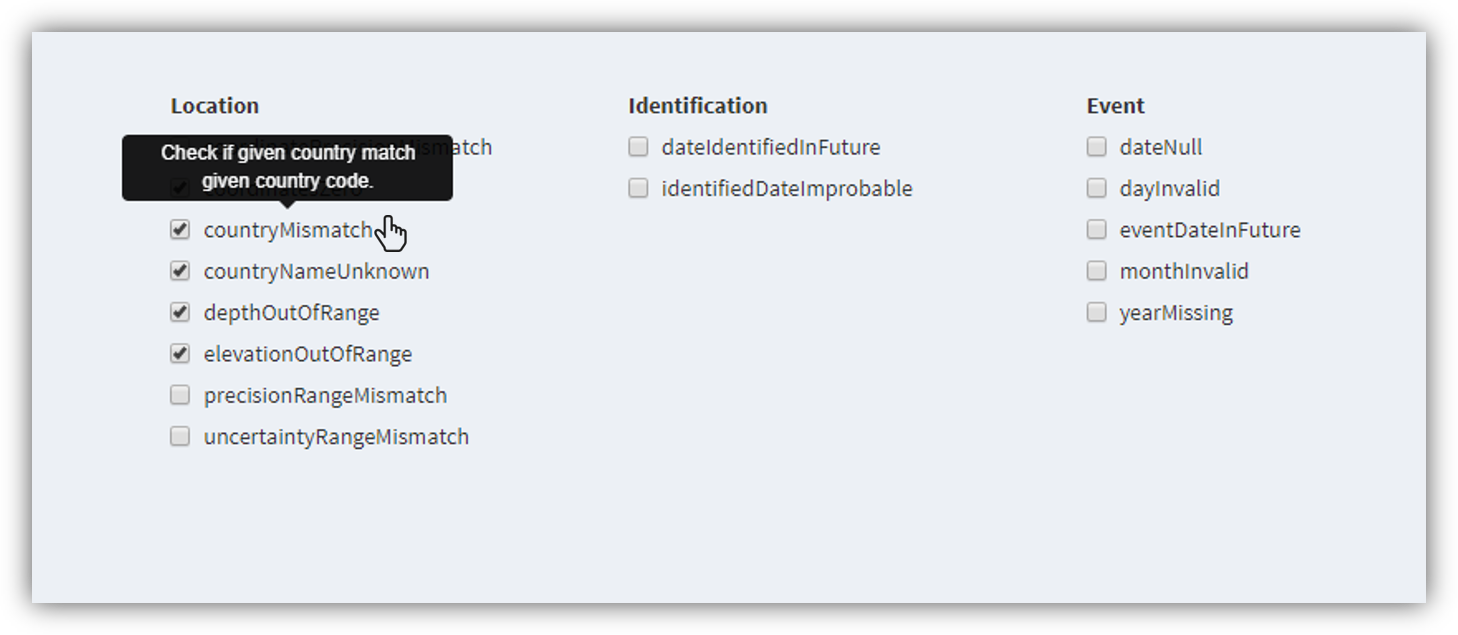
Hovering over a data check name shows a short description
2.4 Checks results and data filtering
2.4.1 Overwiew
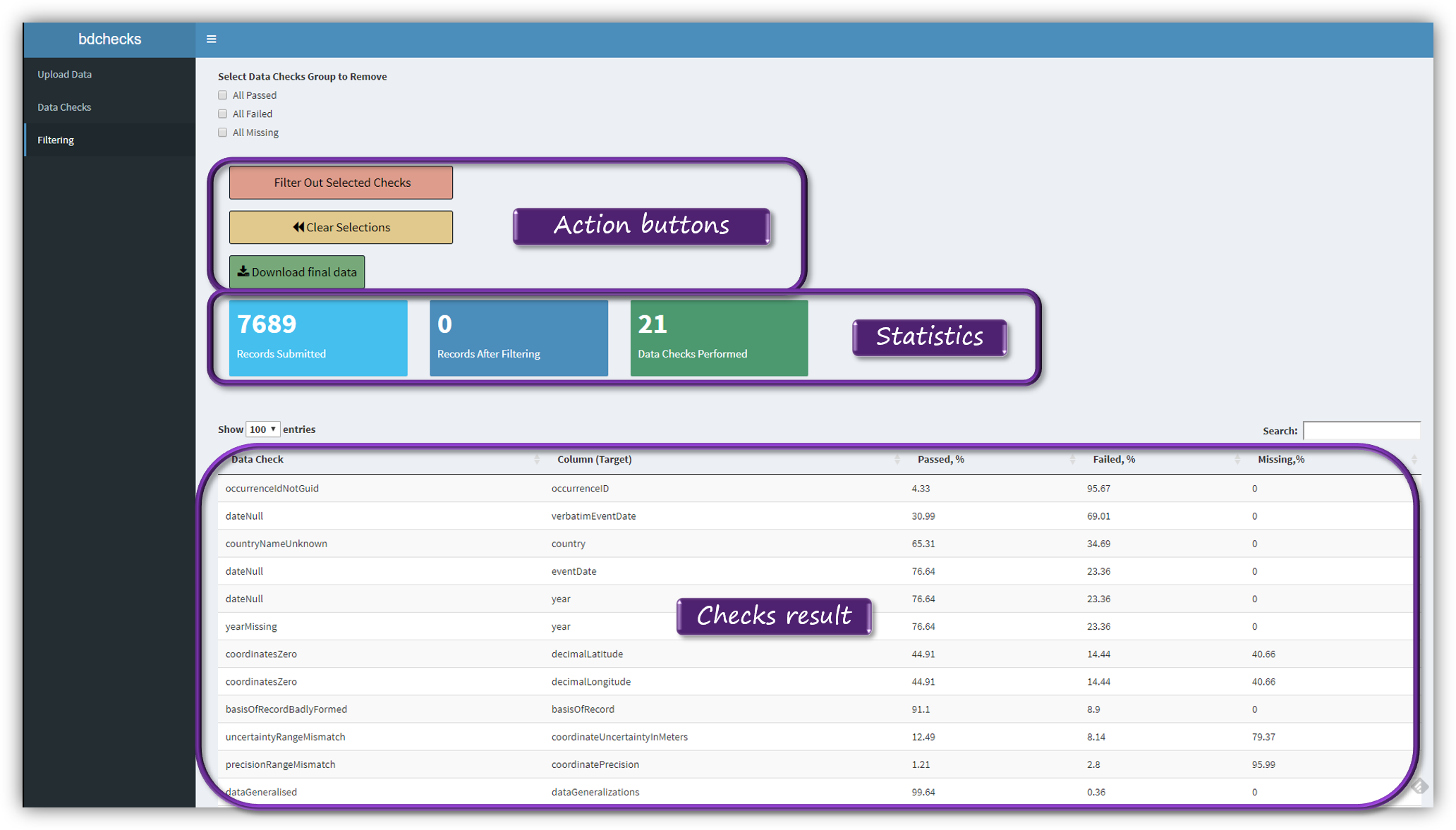
Results page overview
2.4.2 Filtering the data based on the results
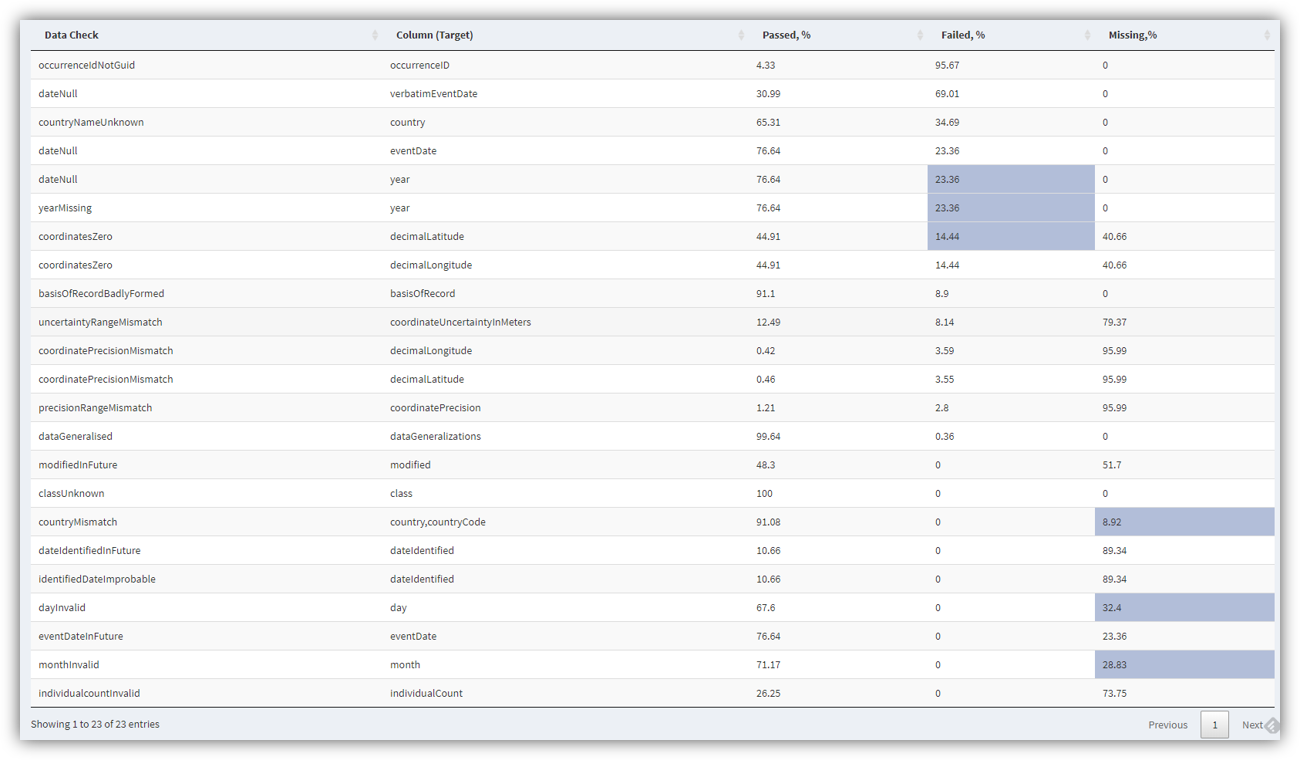
Choose specific results to filter out
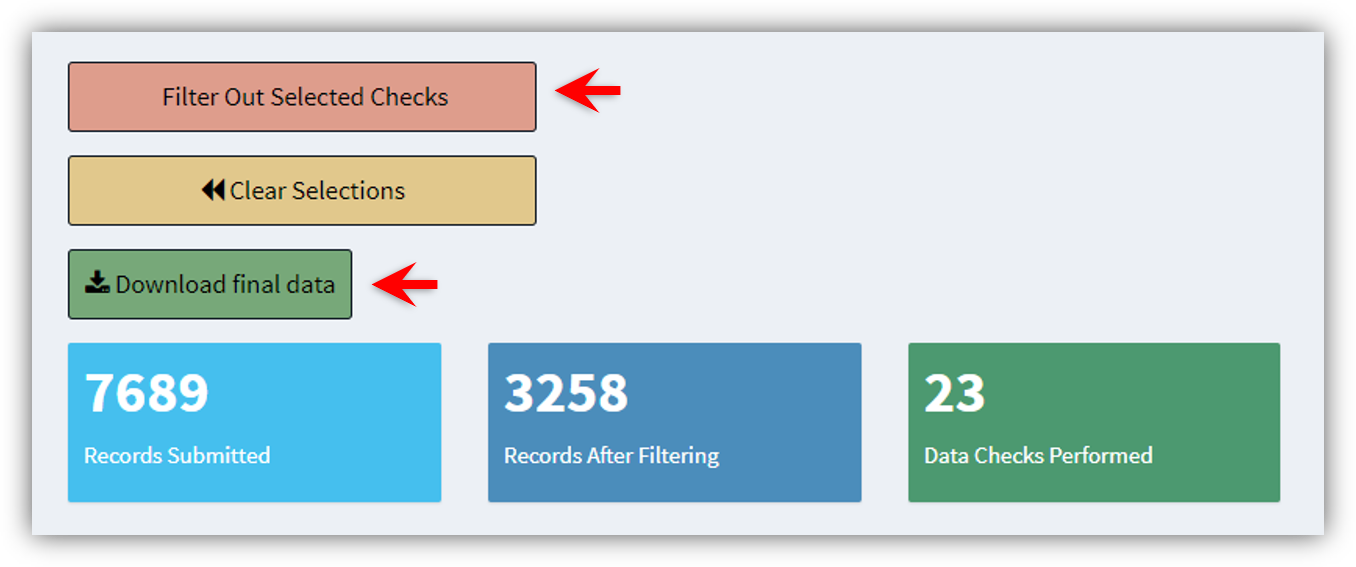
Filter the data and download your filtered data
2.5 Closing the app
Just close the app browser tab, and the R session will be terminated. To reopen it run in the R Console runbdchecks().